REFLECTIONS Of A CI Teacher
Archived blog posts from dmsspanish.weebly/com/blog can be found at the bottom of the page under DETAILS. I have also shared links there to blogs that have been and continue to be helpful to me as a language teacher.

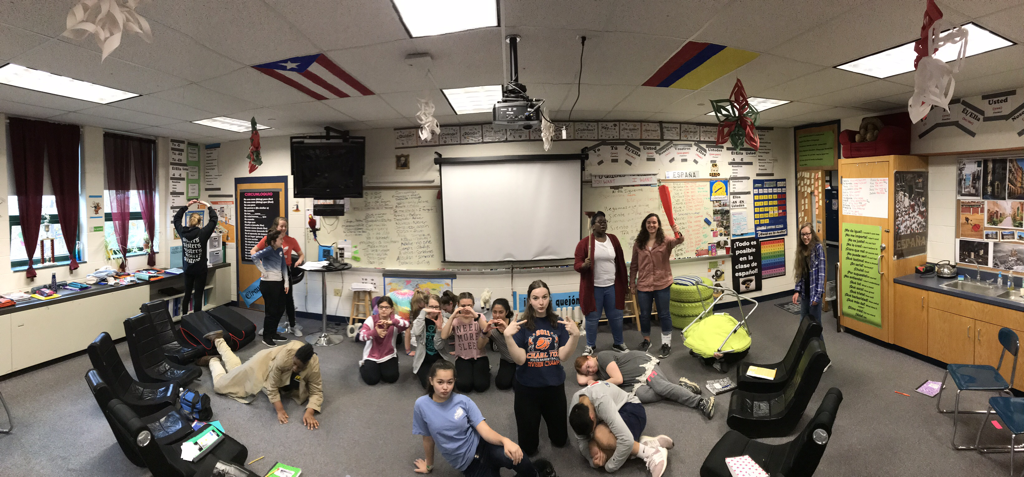


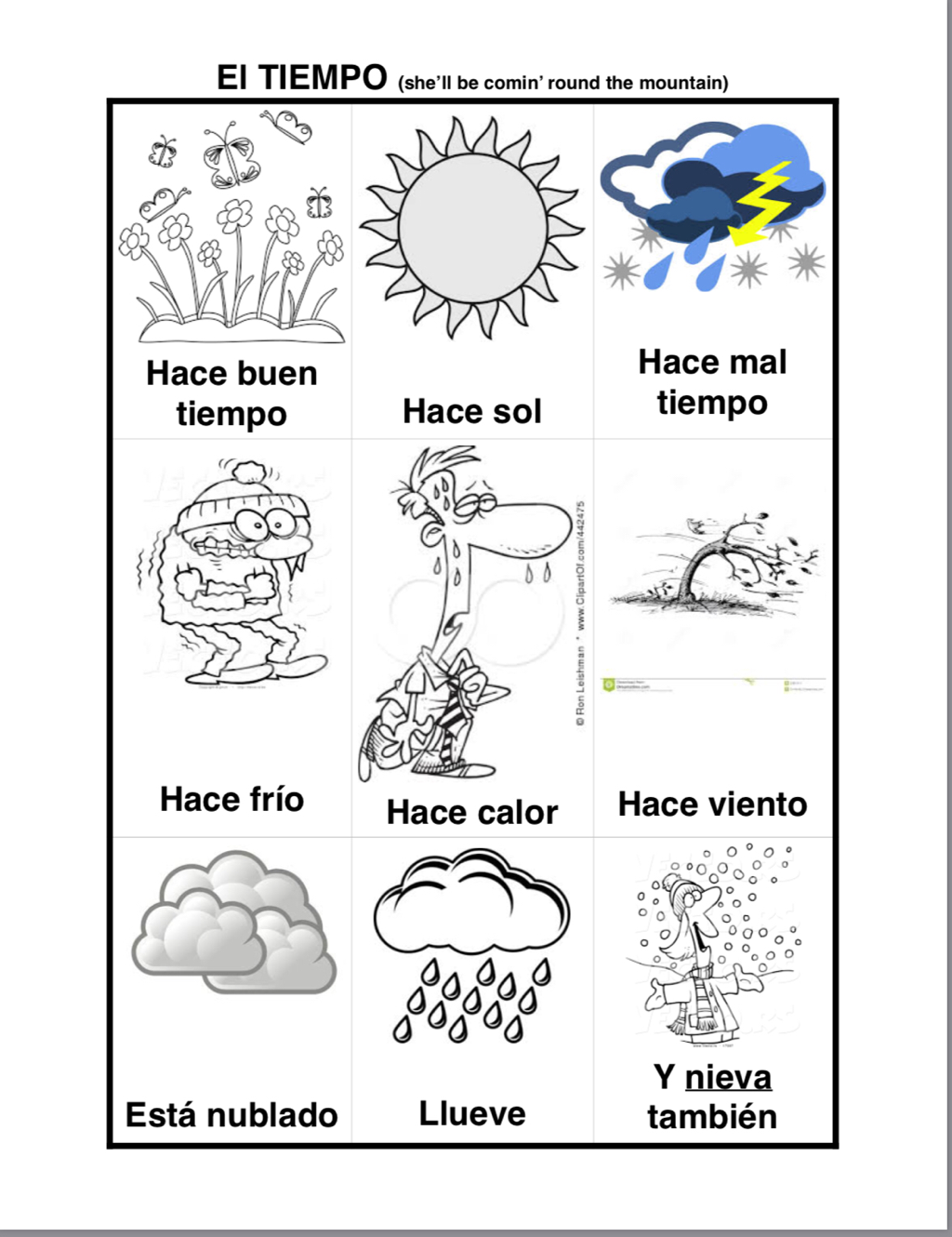


 RSS Feed
RSS Feed
